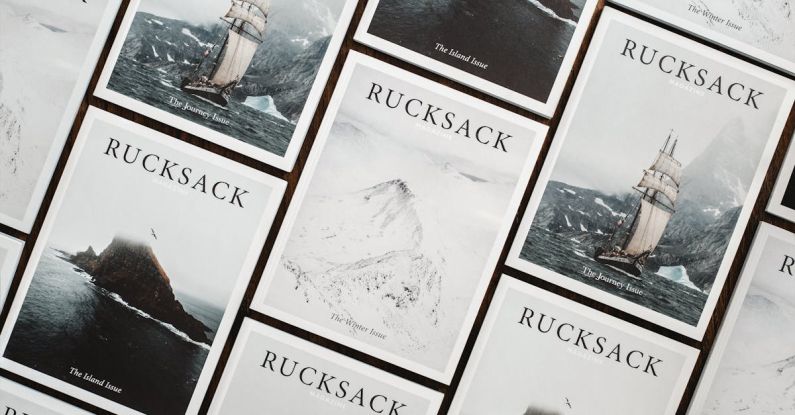Budget laptops are a popular choice for many consumers due to their affordability and practicality. However, one common issue that users often face with these laptops is overheating. Overheating can lead to decreased performance, system crashes, and even hardware damage if not addressed promptly. In this article, we will explore some effective ways to fix overheating issues in budget laptops, ensuring optimal performance and longevity of your device.
### Keep Your Laptop Clean
Dust and debris can accumulate over time in the vents and fans of your laptop, obstructing airflow and causing overheating. Regularly cleaning your laptop’s vents and fans with compressed air can help prevent overheating issues. Ensure that your laptop is powered off and unplugged before cleaning to avoid any damage to the internal components.
### Invest in a Cooling Pad
A cooling pad is a budget-friendly accessory that can help improve the airflow around your laptop and prevent overheating. These pads typically have built-in fans that help dissipate heat more effectively, keeping your laptop cool during extended use. Look for a cooling pad that is compatible with your laptop size and offers adjustable fan speeds for optimal cooling performance.
### Optimize Power Settings
Adjusting your laptop’s power settings can also help reduce overheating. Lowering the brightness of your screen, disabling unnecessary background processes, and setting your laptop to hibernate when not in use can help minimize heat generation and improve overall performance. Additionally, consider using a power-saving mode or setting a custom fan curve to regulate the temperature more efficiently.
### Elevate Your Laptop
Placing your laptop on a flat, hard surface can restrict airflow, leading to overheating. Elevating your laptop with a stand or using a makeshift solution like a book or stack of coasters can help improve ventilation and prevent heat buildup. Ensure that the surface is stable and allows air to flow freely around your laptop to enhance cooling performance.
### Monitor Temperature Levels
Monitoring the temperature of your laptop can provide valuable insights into its performance and help identify overheating issues early on. Utilize software tools like Core Temp, HWMonitor, or SpeedFan to track the temperature of your CPU and GPU in real-time. Keeping an eye on temperature spikes or sustained high temperatures can alert you to potential cooling problems that need to be addressed promptly.
### Repaste Your Thermal Compound
Over time, the thermal compound between your laptop’s CPU and heatsink can degrade, leading to poor heat transfer and increased temperatures. Repasting the thermal compound with a high-quality thermal paste can improve heat dissipation and reduce overheating. If you are comfortable with disassembling your laptop, consider repasting the thermal compound as a cost-effective solution to fix overheating issues.
### Update Device Drivers
Outdated device drivers can sometimes cause overheating problems by not properly managing hardware components. Ensure that your laptop’s drivers, especially those related to the motherboard, CPU, and GPU, are up to date to ensure optimal performance and temperature regulation. Check your laptop manufacturer’s website or use a driver update tool to install the latest drivers for your device.
### Consider Undervolting Your CPU
Undervolting your CPU is a process that involves lowering the voltage supplied to your processor, reducing heat output without sacrificing performance. Using software tools like ThrottleStop or Intel XTU, you can adjust the voltage settings of your CPU to achieve a balance between performance and temperature. Undervolting is a safe and effective method to fix overheating in budget laptops without voiding the warranty.
### Conclusion: Enhance Your Laptop’s Cooling Performance
By implementing these practical solutions, you can effectively fix overheating issues in budget laptops and ensure optimal performance and longevity of your device. Keeping your laptop clean, investing in a cooling pad, optimizing power settings, monitoring temperature levels, repasting the thermal compound, updating device drivers, and undervolting your CPU are all effective ways to enhance your laptop’s cooling performance and prevent overheating problems. With proper care and maintenance, you can enjoy a smooth and efficient computing experience on your budget laptop.